WooCommerce Accessibility
The most comprehensive accessibility compliance platform on your WooCommerce website; a customizable, open-source e-commerce platform built on WordPress.
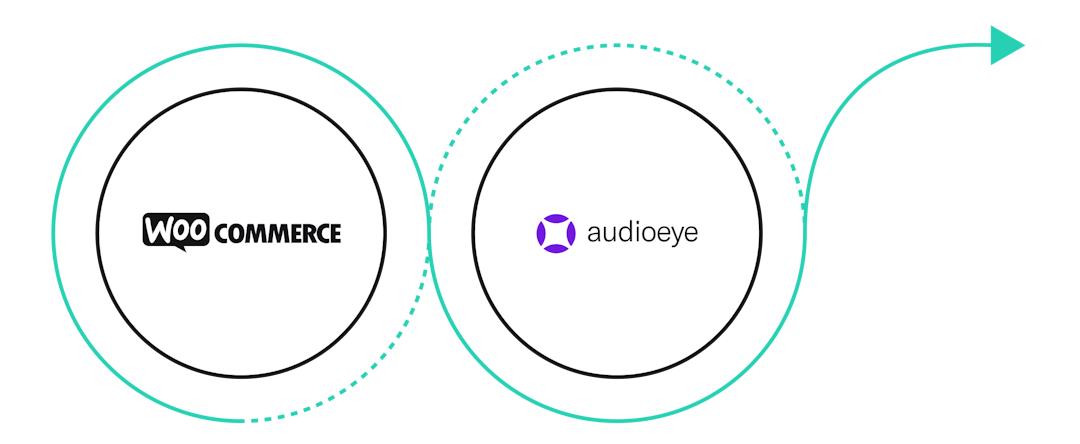
Accessibility on WooCommerce
Compliance Plan
Reduce your risk of costly, time-consuming lawsuits with AudioEye’s compliance offering on WooCommerce.
Competition
Boost your SEO and stand out among your competitors with more accessible online content.
Consumers
Broaden your consumer base to the 61 million US adults living with a disability.
Certified ADA / WCAG Compliance on WooCommerce
AudioEye’s compliance offering is now available on WooCommerce. AudioEye is the industry’s only hybrid digital accessibility solution that integrates the power of AI/machine learning with a team of certified digital accessibility experts.
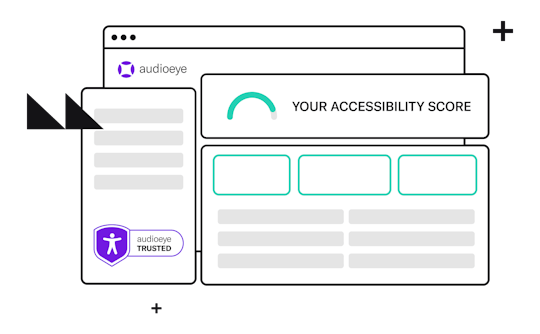
First, sign into your AudioEye account or quickly create an account with a free trial. Simply give us your name, email, and URL, pick your AudioEye plan and be on the lookout for an email in your inbox to activate your account.
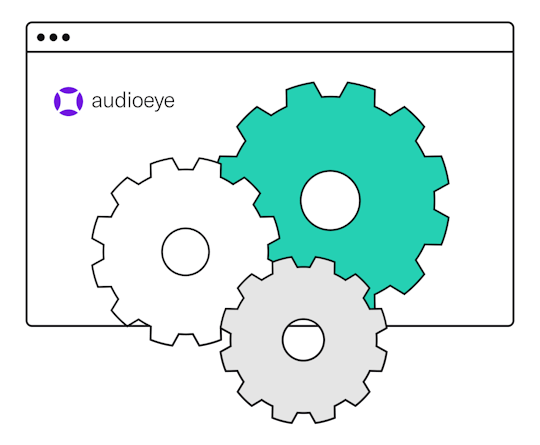
Next, install AudioEye on your WooCommerce website. It’s as simple as copying the JavaScript found in your AudioEye Dashboard and pasting it into the footer of your WooCommerce website. Because WooCommerce is in itself a WordPress plugin, the WordPress installation will be the governing body for installing AudioEye’s JavaScript. Check out our step-by-step instructions:
- Once logged in to your AudioEye account, add your site and copy your Javascript Embed Code to your clipboard
- With your code copied, open your site’s WordPress Admin panel
- In the left nav bar, select Appearance > Editor
- In the Theme files list on the right of the admin panel, locate a file called "footer.php" under the heading "Theme Footer"
- Open "footer.php" and scroll to the bottom, locate the body closing tag "</body>"
- Paste your AudioEye JavaScript Embed Code from your clipboard directly above the "</body>" tag
- Select "Update File"
- AudioEye will now be active on your site and will automatically help your site be more accessible
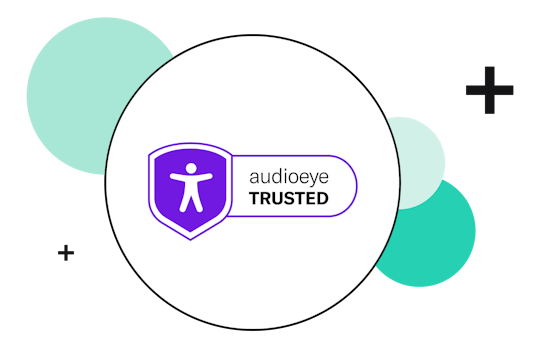
Once your JavaScript is installed onto your WooCommerce website, AudioEye will automatically find and fix the most common errors on your site for you. Our AI-powered remediations and basic STAR plan will be engaged immediately to help in your compliance program.
How It Works
Frequently Asked Questions
Have more questions? Feel free to hit us up on our chat—we’d love to help you out!
Is WooCommerce ADA / WCAG compliant out of the box?
How do I know if my WooCommerce website is compliant?
Am I required to make my WooCommerce website accessible?
How do I make my WooCommerce website accessible?
Why do I need to install JavaScript into my website and is it safe?
Are there additional resources to help me understand WCAG standards?
View all FAQ