Drupal Accessibility & ADA Compliance Module
Use Drupal’s accessibility module to provide AudioEye’s accessibility offering on your platform. AudioEye makes accessibility easy on Drupal, a leading digital experience platform that helps you manage and deliver web content across channels and devices.
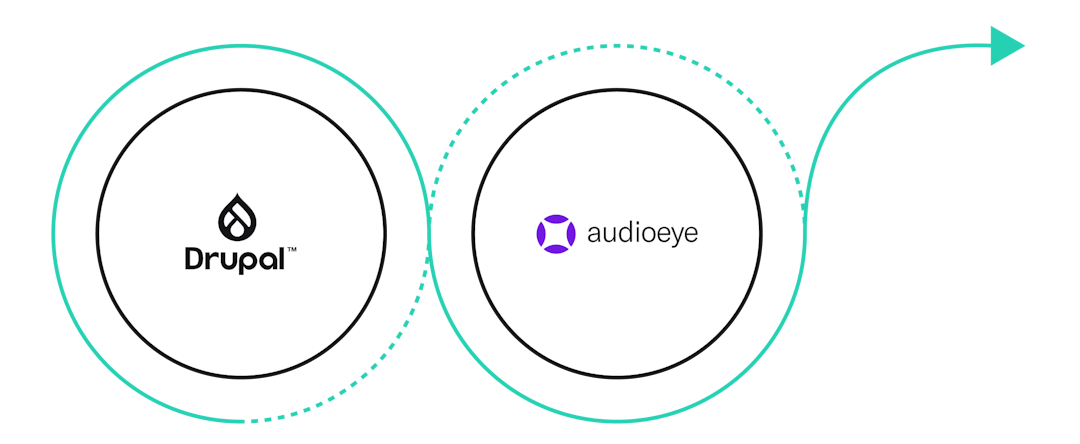
Accessibility on Drupal
Compliance Plan
Reduce your risk of costly, time-consuming lawsuits with AudioEye’s compliance offering on Drupal.
Competition
Boost your SEO and stand out among your competitors with more accessible online content.
Consumers
Broaden your consumer base to the 61 million US adults living with a disability.
Certified ADA / WCAG Compliance on Drupal
Use Drupal’s accessibility module to provide AudioEye’s accessibility offering on your platform.AudioEye is the only hybrid digital accessibility solution that couples the power of AI/machine learning with a team of certified digital accessibility experts.
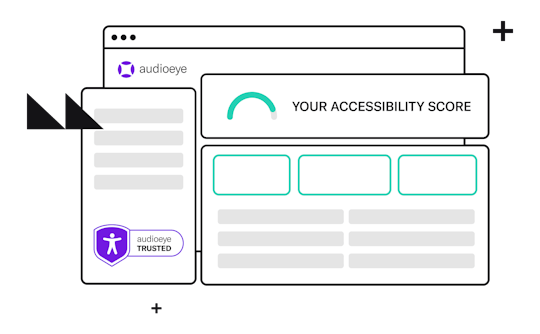
First, sign into your AudioEye account or quickly create an account with a free trial. Simply give us your name, email, and URL, pick your AudioEye plan and be on the lookout for an email in your inbox to activate your account.
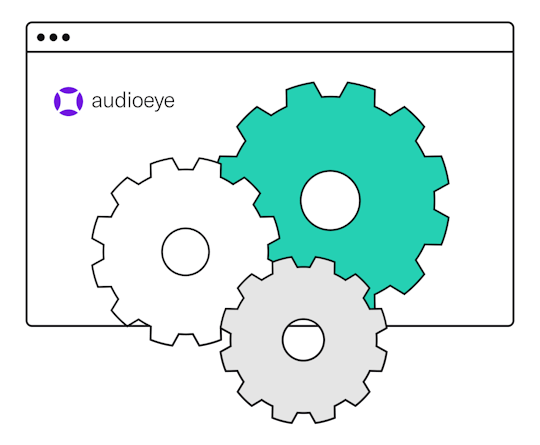
Next, install AudioEye on your site. It's as simple as copying your JavaScript found in your AudioEye Dashboard and pasting it into your Drupal website code. Check out our step-by-step instructions:
- Once logged in to your AudioEye account, add your site and copy your Javascript Embed Code to your clipboard
- Inside the Drupal admin panel, select "Structure" in the top menu
- Choose "Block Layout" at the top of the list
- Select the tab labeled "Custom Block Library"
- Activate the button to "Add a Custom Block"
- In the Block Description field, give your block a name or description
- In the "Text Format" dropdown, select "Full HTML"
- In the Body menu, choose "Source"
- Paste your AudioEye JavaScript Embed Code in the Body text area, and choose "Save"
- To place the Custom Block in your site’s footer, return to the Block Layout tab
- In the footer list at the bottom, select whichever footer you wish to insert the Custom Block
- Locate your Custom Block in the list and choose "Place Block"
- Uncheck the Display Title checkbox and select "Save Block"
- On the Block Layout Page, choose "Save Blocks"
- AudioEye will now be active on your site and will automatically help your site be more accessible
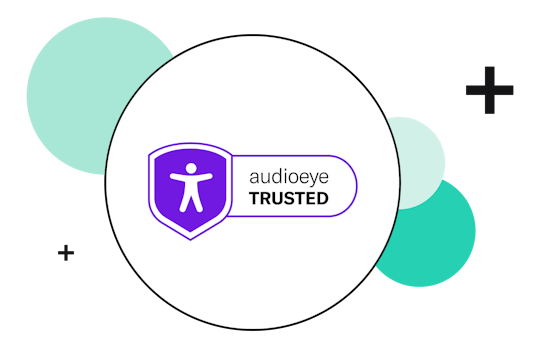
Once our JavaScript is installed onto your Drupal site, AudioEye will automatically find and fix the most common errors on your site for you. Our AI-powered remediations and basic STAR plan will be engaged immediately to help in your compliance program.
How It Works
Frequently Asked Questions
Have more questions? Feel free to hit us up on our chat—we’d love to help you out!
Is Drupal ADA / WCAG compliant?
How do I know if my Drupal website is compliant?
Am I required to make my Drupal website accessible?
What are the biggest accessibility challenges faced by Drupal?
How do I make my Drupal website accessible?
What are the benefits of having an ADA compliant Drupal website?
View all FAQ