Wix Website Accessibility & ADA Compliance
AudioEye’s compliance offering easy to add on Wix, providers of a world-class platform to more than 150 million users in 190 countries.
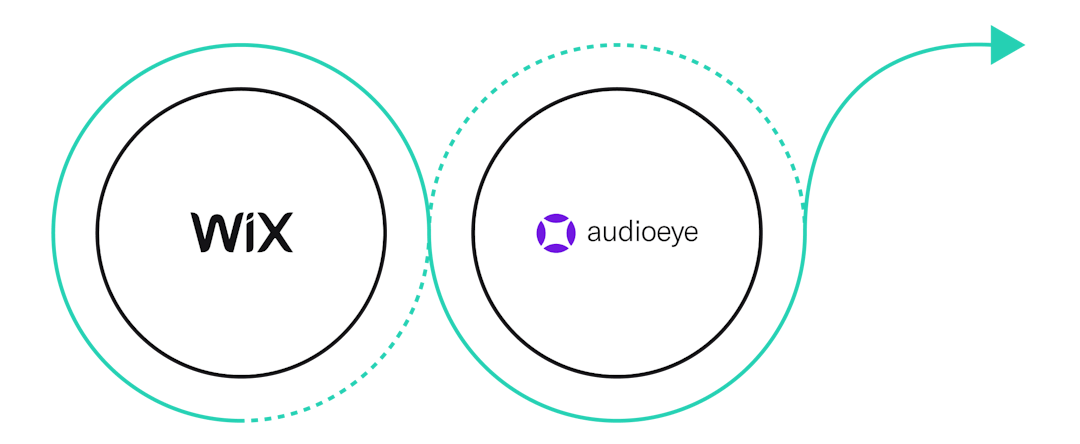
Accessibility on Wix
Compliance Plan
Reduce your risk of costly, time-consuming lawsuit with AudioEye’s compliance offering on Wix.
Competition
Boost your SEO and stand out among your competitors with more accessible online content.
Consumers
Broaden your consumer base to the 61 million US adults living with a disability.
Certified ADA / WCAG Compliance on Wix
Easily create Wix website’s with AudioEye, the industry's only hybrid digital accessibility solution that couples the power of AI/machine learning with a team of certified digital accessibility experts.
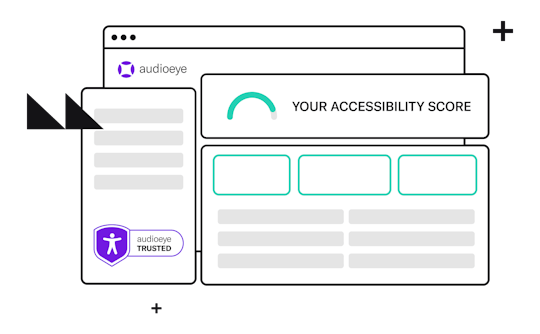
First, sign into your AudioEye account or quickly create an account with a free trial. Simply give us your name, email, and URL, pick your AudioEye plan and be on the lookout for an email in your inbox to activate your account.
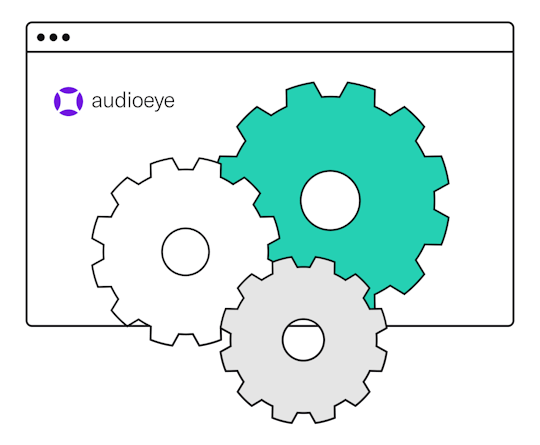
Next, install AudioEye on your site. It's as simple as copying your JavaScript found in your AudioEye Dashboard and pasting it into your Wix website code. Check out our step-by-step instructions:
- Once logged in to your AudioEye account, add your site and copy your JavaScript Embed Code to your clipboard
- Log into Wix and navigate to the “Settings” tab on your “Dashboard”
- Inside the “Settings” Window, scroll down to ”Advanced” then select “Custom Code”
- Under “Custom Code“, scroll down to the “Body - End“ section
- Within the “Body - End“ section, select “Add Code“ link
- Inside the “Code Settings” paste the AudioEye JavaScript Embed Code into the code snippet field.
- Name the tool whatever you want (suggestion: AudioEye)
- Under the “Add Code to Pages” option select “All Pages” and “Load Code Once”
- Apply those changes
- Once back in the Custom Code dashboard, verify that the toggle switch on your new custom tool is enabled.
- AudioEye will now be active on your site and will automatically help your site be more accessible
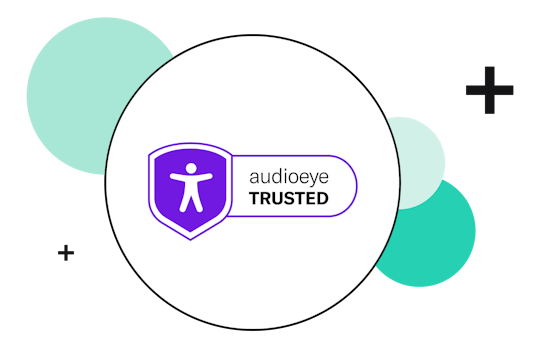
Once your JavaScript is installed onto your Wix website, AudioEye will automatically find and fix the most common errors on your site for you. Our AI-powered remediations and basic STAR plan will be engaged immediately to help in your compliance program.
How It Works
Frequently Asked Questions
Have more questions? Feel free to hit us up on our chat—we’d love to help you out!
Is Wix ADA/WCAG compliant?
How do I know if my Wix website is compliant?
Am I required to make my Wix website accessible?
How do I make my Wix website accessible?
Is Wix Compatible with Screen Reading Software?
What elements of my Wix website must be ADA Compliant?
View all FAQ