BigCommerce Accessibility
The most comprehensive accessibility compliance platform on your BigCommerce website; a software-as-a-service platform that simplifies the creation of online stores by delivering a unique combination of ease of use, enterprise functionality and flexibility.
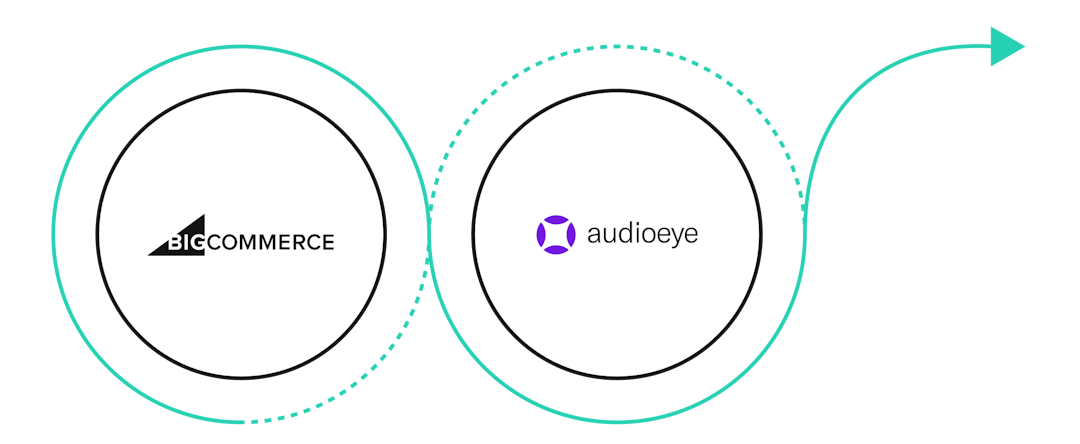
Accessibility on BigCommerce
Compliance Plan
Reduce your risk of a costly, time-consuming lawsuits with AudioEye’s compliance offering on BigCommerce.
Competition
Boost your SEO and stand out among your competitors with more accessible online content.
Consumers
Broaden your consumer base to the 61 million US adults living with a disability.
Certified ADA / WCAG Compliance on BigCommerce
AudioEye’s compliance offering is now available on BigCommerce. AudioEye is the industry’s only hybrid digital accessibility solution that integrates the power of AI/machine learning with a team of certified digital accessibility experts.
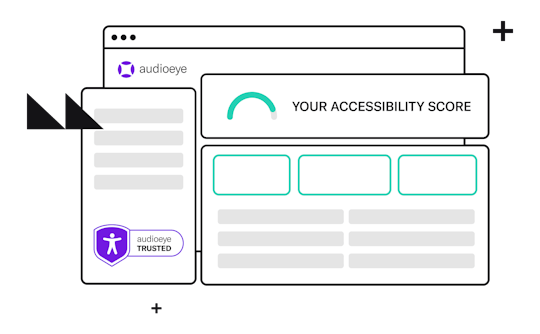
First, sign into your AudioEye account or quickly create an account with a free trial. Simply give us your name, email, and URL, pick your AudioEye plan and be on the lookout for an email in your inbox to activate your account.
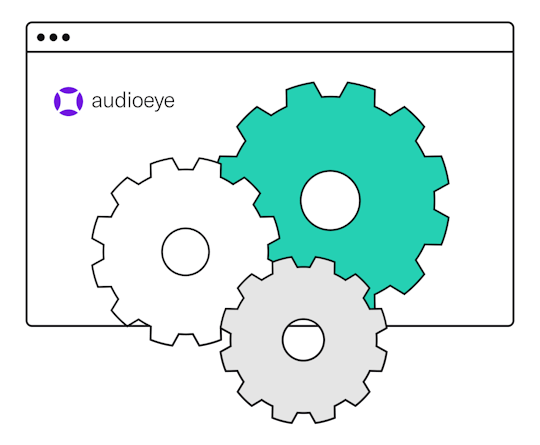
Next, install AudioEye on your site. It's as simple as copying your JavaScript found in your AudioEye Dashboard and pasting it into your BigCommerce website code. Check out our step-by-step instructions:
- Once logged in to your AudioEye account, add your site and copy your JavaScript Embed Code to your clipboard
- To add your AudioEye javascript to your BigCommerce store, you will use the "BigCommerce Script Manager". Inside the "BigCommerce Store Manager", navigate to Storefront > Script Manager
- Select "Create a Script"
- Give your script a "name" (the "Description" is optional)
- For location, select "Footer"
- Select "All Pages" to make sure your script is inserted on all your site’s pages
- Set the "Script Type" to "Script"
- Paste your AudioEye JavaScript Embed Code into the "Script Contents" text box
- "Save" your changes
- AudioEye will now be active on your site and will automatically help your site be more accessible
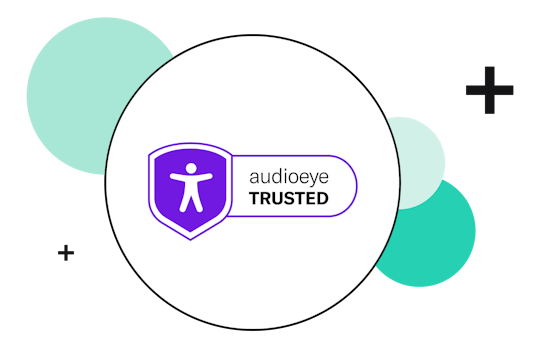
Once your JavaScript is installed onto your website, AudioEye will automatically find and fix the most common errors on your site for you. Our AI-powered remediations and basic STAR plan will be engaged immediately to help in your compliance program.
How It Works
Frequently Asked Questions
Have more questions? Feel free to hit us up on our chat—we’d love to help you out!
Is BigCommerce ADA / WCAG compliant out of the box?
How do I know if my BigCommerce website is compliant?
Am I required to make my BigCommerce website accessible?
How do I make my BigCommerce website accessible?
Why do I need to install JavaScript into my website and is it safe?
Are there additional resources to help me understand WCAG standards?
View all FAQ